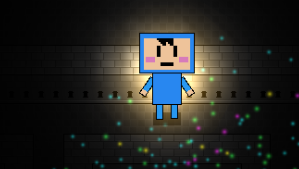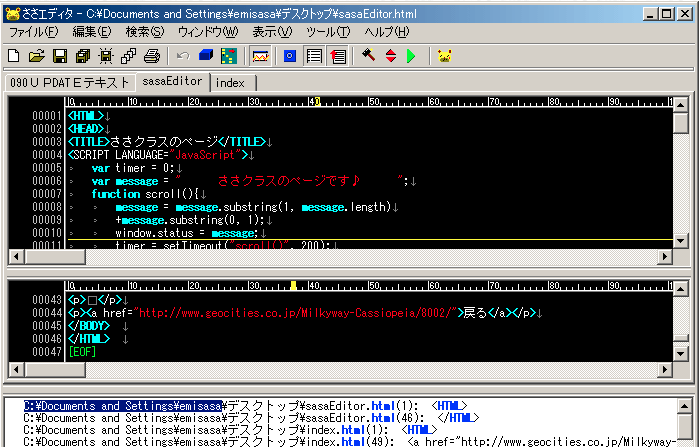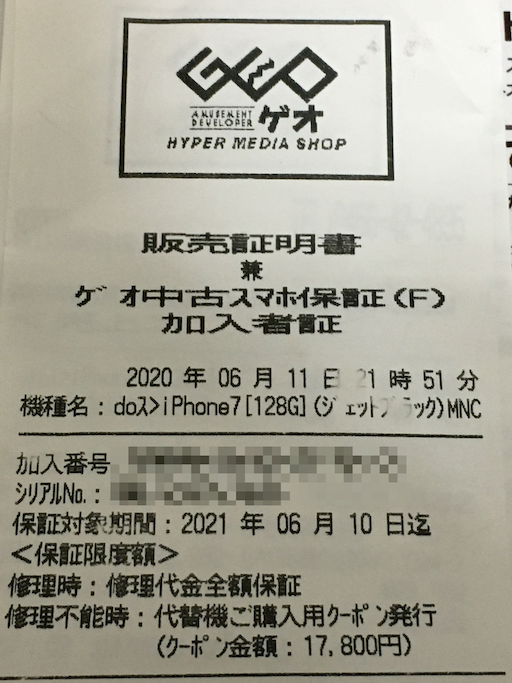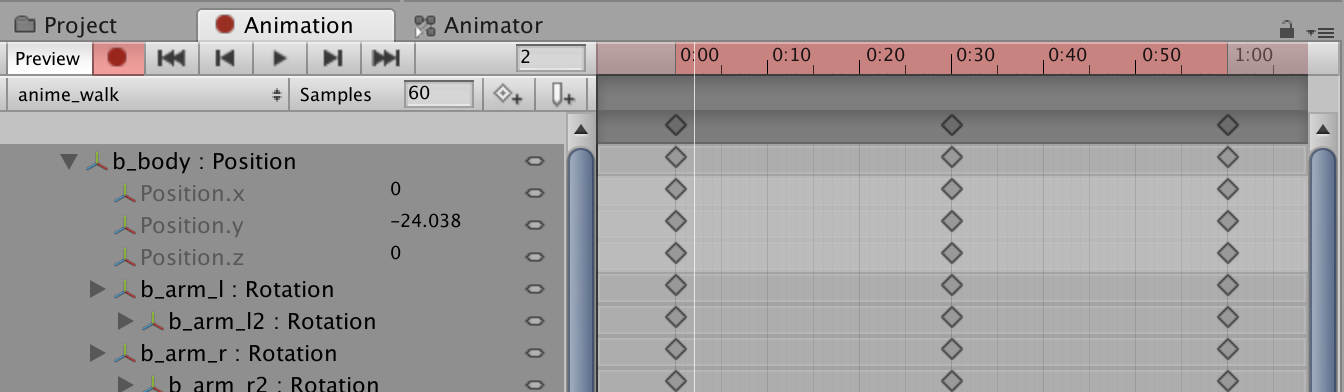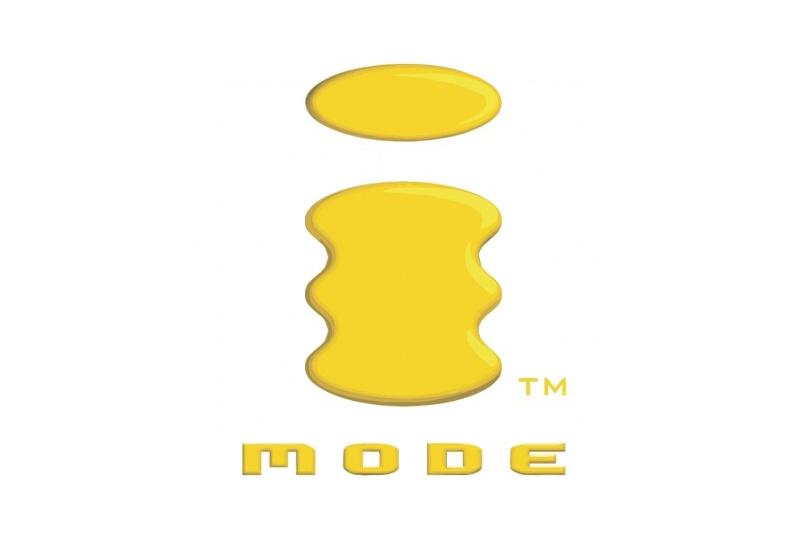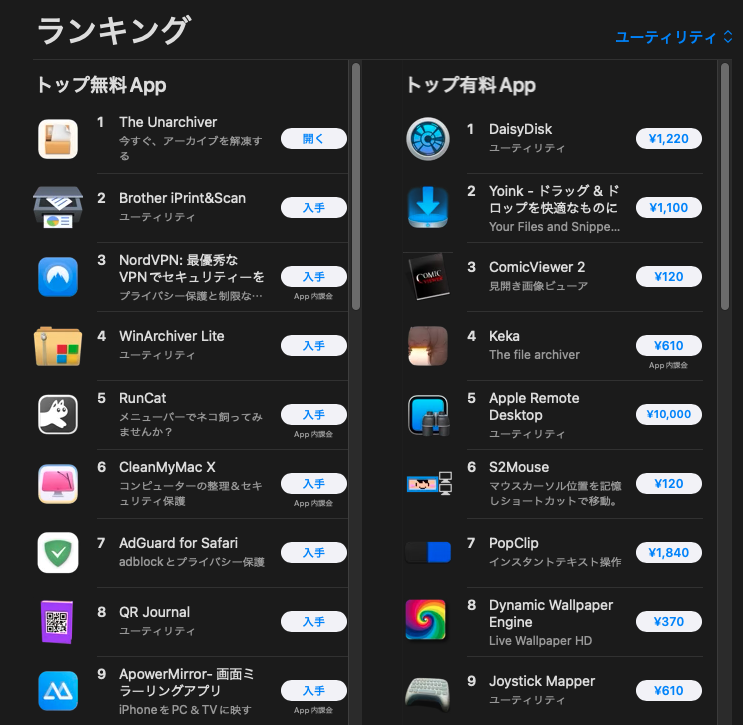Switching the mouse pointer position with shortcuts
calendar
reload
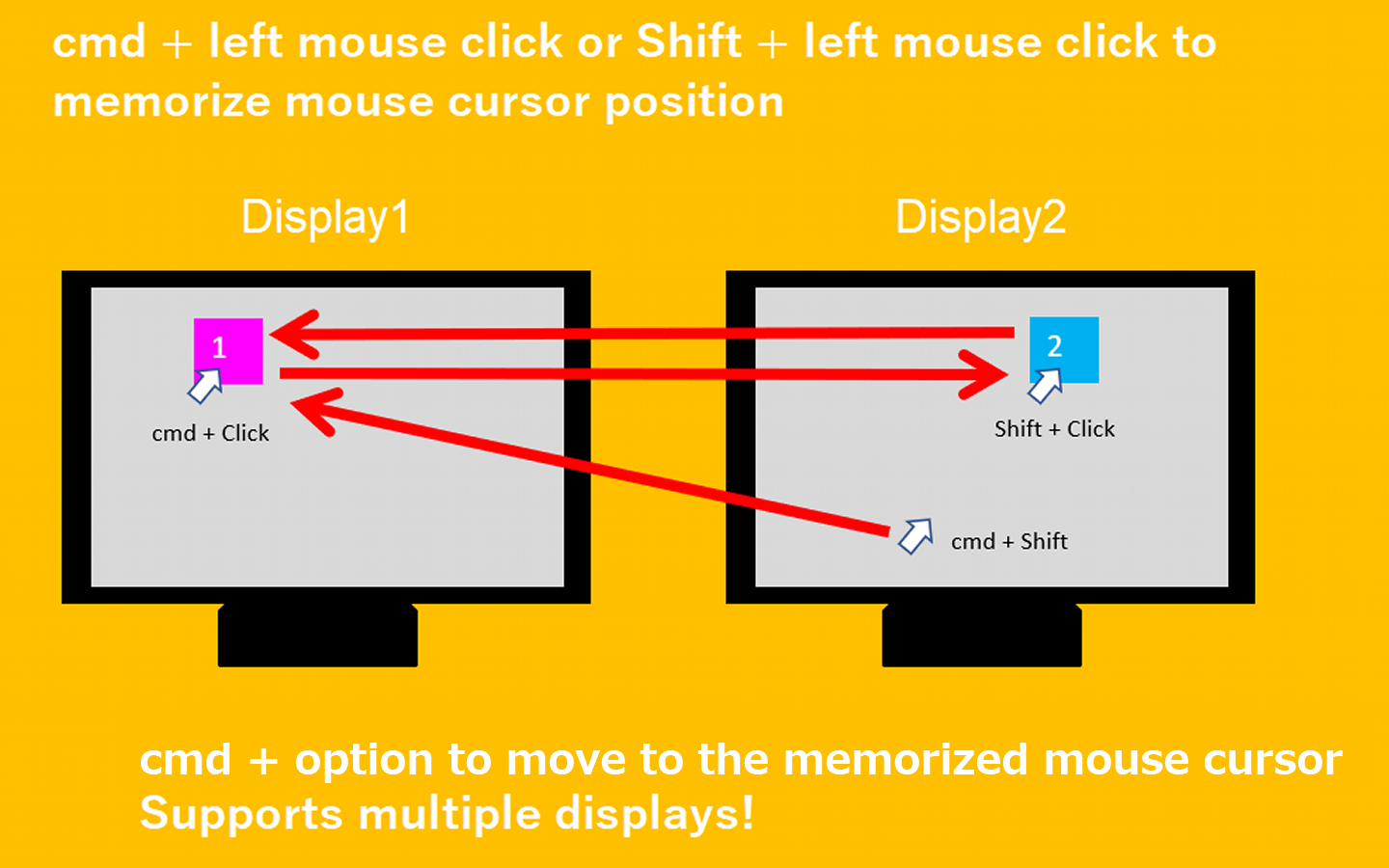
※Here is the Chinese version of the description
スポンサーリンク
1. Overview
S2Mouse is a Mac mouse utility that allows you to memorize up to two mouse pointer positions and instantly switch between them using shortcut keys.
Multi-display support.
Reduces the time required to move the mouse pointer between large multi-displays, greatly reducing the strain on the wrist and shoulders.
You can expect significant benefits in both work and health.
2. Usage
Memorize any mouse pointer location. The current version can memorize up to two locations.
You can instantly switch to the memorized mouse pointer position with a shortcut key.
cmd + left mouse click will memorize the first mouse pointer position.
Shift + left mouse click memorizes the second mouse pointer position.
The cmd + option key allows you to instantly switch to the memorized mouse pointer position.
When two mouse pointers are stored, each tap of the cmd + option key toggles the mouse pointer position.
You can clear the memorized mouse cursor position with cmd + Shift.

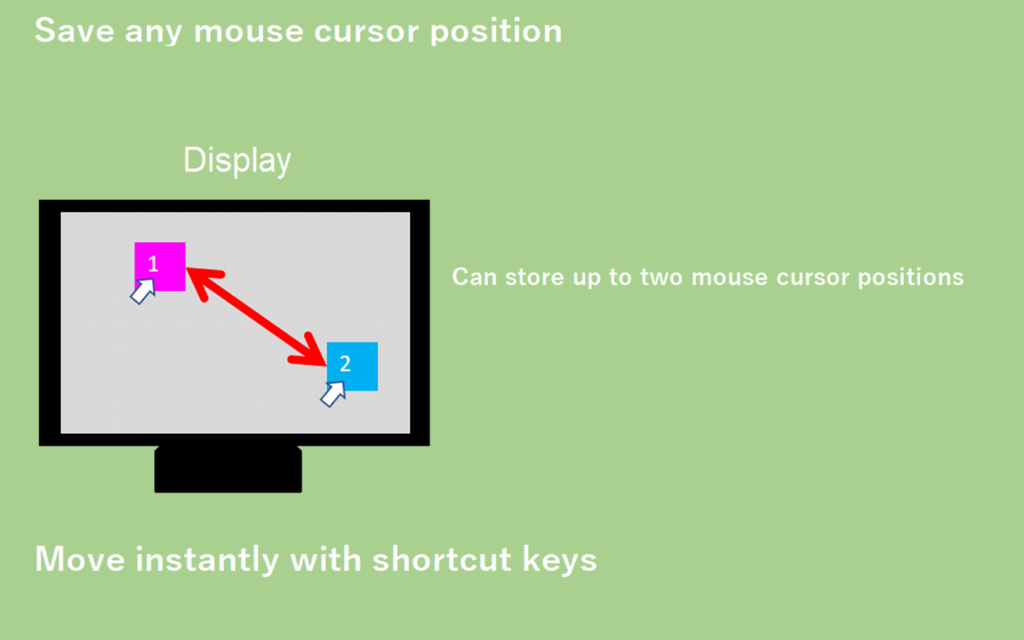
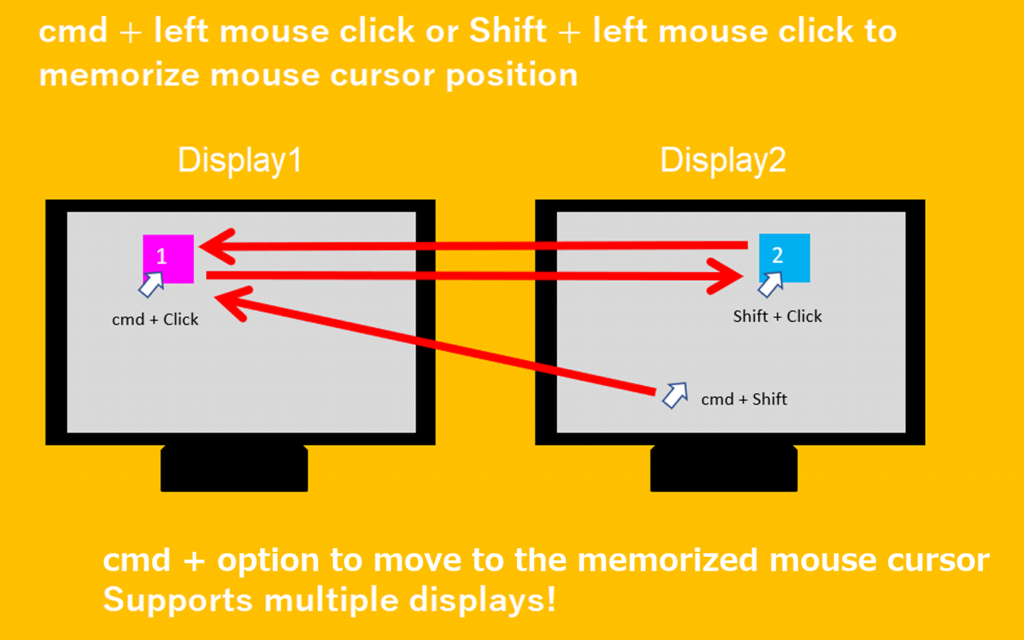
3. Release Notes
Version.1.4.3.16(2022/08/27)
・Added a button to clear all mouse pointer recording positions.
Version.1.3.3.15(2022/08/25)
・Added the ability to save the mouse cursor position (auto-save).
Version.1.2.3.14(2022/08/09)
・Added a function to clear the mouse cursor position memorized by cmd + Shift.
Version.1.1.2.11(2022/08/01)
・Lunc at Login is now supported (set in the preferences screen).
・Changed the default shortcut key for mouse cursor movement to cmd + option(Can be changed to cmd + Shift in the settings screen.).
Version.1.0.0.0(2022/0725)
・First release
4.Why we made this app
When I started teleworking from home, I prepared two external displays.
Including my main laptop, I ended up using three displays.
It was a very efficient and enjoyable experience.
However, using a mouse to move between the three displays in my daily work took a toll on my wrists and shoulders. Around New Year’s Day 2022, two years after I began teleworking, I discovered that serious damage had accumulated in my wrists and arms. It was extremely difficult for me to pick things up from shelves or take off my clothes. It is now past August of 2022 and my symptoms have not recovered. I am still undergoing treatment at a local osteopathic clinic.
I have tried many things to improve my wrist and arm injuries. I have installed an external arm rest on my desk, purchased a trackball mouse, operate my PC only with the keyboard and use the mouse as little as possible (Mac forces me to use a mouse, Windows just doesn’t seem so bad).
Furthermore, I stopped using the mouse with my right hand and bought a mouse for my left hand. But now I’m worried about the damage that is accumulating in my left hand. Most importantly, I am worried that despite several months of treatment at an osteopathic clinic, there has been no improvement at all so far.
So I wondered if there was any way to fix the problem. It is bad that the mouse pointer moves too long between displays. Every time I do something, I have to click the mouse on the application window at the edge of the left display, and immediately after that, I have to go a long way around, switching tabs, scrolling, clicking buttons, etc., to get to the browser on the right display.
That is a whopping 10 or more times a minute on all displays, so it is a lot of work just to give an example.
If only we could reduce this unnecessary movement as much as possible.
That is why we created our first application for Mac, “S2Mouse.
There were several similar applications, but none that could comfortably memorize any position of the mouse pointer and switch it with a shortcut.
I wasn’t sure whether to buy it or not, but for the sake of my own health, I created my own application and followed the X68000 user’s adage, “If you don’t have it, make it.
Thank you for taking the time to read this long and poorly written article.
I trust that this application will contribute to your work efficiency and, above all, to your health.